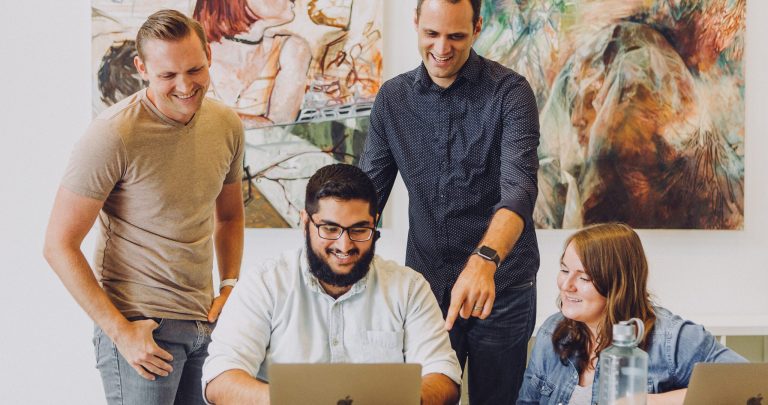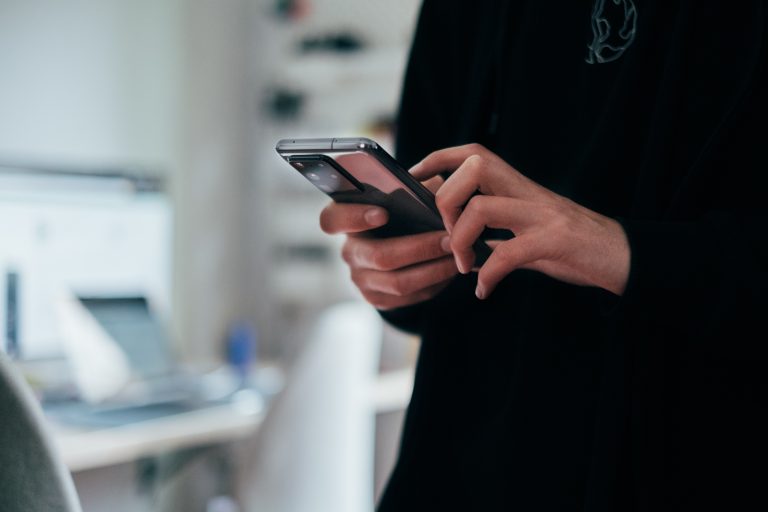Tech Tips
How to Import an Excel File into IBM SPSS Statistics
This Tech Tip focuses on one of the most common and essential tasks: importing data from Excel files into IBM SPSS Statistics. Analysts often work with multiple external datasets, and having a clear, step-by-step guide ensures that data is imported accurately and efficiently so that it is ready for statistical analysis and reporting.
To enhance your experience with IBM SPSS Statistics, the Version 1 SPSS experts have developed a series of Tech Tips designed to streamline your workflow and boost your confidence in data analysis. IBM SPSS Statistics provides a powerful, integrated interface for conducting descriptive statistics, regression analysis, advanced analytics, and machine learning – all within a single environment. Its seamless integration with open-source tools and intuitive help features ensures that analysts and researchers are well-equipped for any data-driven task.
To begin, avoid copying and pasting data into SPSS, as this can introduce formatting errors and inconsistencies. Instead, follow these steps:
- Navigate to File > Import Data > Excel.
- In the Open Data window, select Excel from the file type dropdown list.
- Locate and select your file, then click Open.
This action launches the Read Excel File window, a user-friendly tool that guides you through the import process. You can specify whether variable names are read from the first row of data, determine the percentage of values used to determine data types, choose to ignore hidden rows and columns, and remove leading or trailing spaces from string data. These settings ensure your dataset aligns correctly with SPSS’s variable and case structure.
You can also preview your data before importing and choose to either import it directly or generate syntax code to automate the process in future sessions. Whether you’re running basic statistics or building machine learning models, this streamlined import process helps you begin your analysis with confidence and precision.
Tools Covered
Related Solutions
Tagged As
IBM SPSS Statictics For AdvancedNeed some help?

Learn how to use SPSS from the experts
With more than 20 years of delivering highly successful training programs, Version 1 offers a wide range of training options to best suit your requirements, enabling you to optimise your IBM SPSS Software, achieve your analytical goals and continually improve your results.
Related Tech Tips
Our SPSS experts have created a range of Tech Tips for IBM SPSS Statistics. Take a look through.