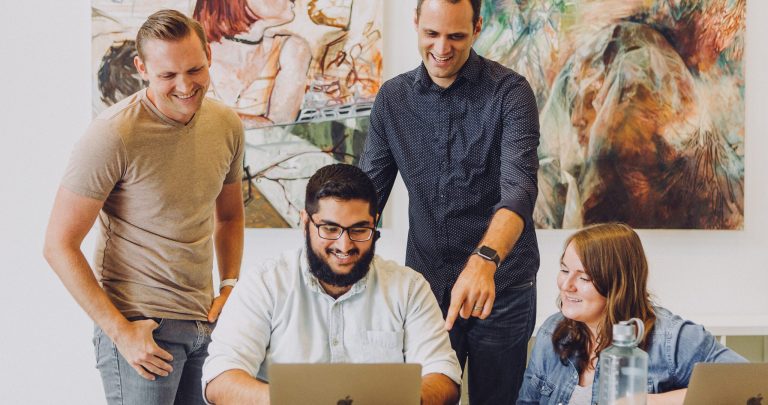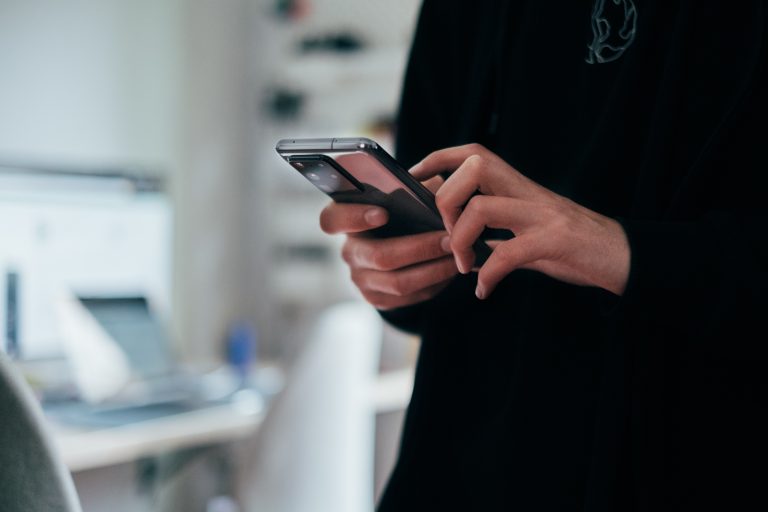Tech Tips
Open Data Document Tool in IBM SPSS Statistics
To improve your experience using IBM SPSS Statistics, the Version 1 SPSS experts have created various Tech Tips. This Tech Tip looks at using the open data document tool in IBM SPSS Statistics. This tool is located on the toolbar which sits above the data and below the menus.
In IBM SPSS Statistics, you can work inside a single, integrated interface to run descriptive statistics, regression, advanced statistics, and machine learning models. You can create publication-ready charts, tables, and decision trees in one tool. IBM SPSS Statistics is easy to use, provides analysis automation, comprehensive statistical tools, integration with open source, and help at your fingertips.
When working in SPSS, the toolbar provides tools that make working in SPSS quicker and easier. The toolbar contains several valuable tools. For example, the toolbar provides tools to open data, go to case, go to variable, split files, select cases, run descriptives and show value labels. Users can hover a cursor over each tool to see a description of the tool. Users can also customise the toolbar. To customise the toolbar, go to View > Toolbars > Customise. You can select Edit to alter the toolbar and create new tools.
The Open data tool is represented by a yellow folder on the toolbar. Click on the folder to open a data file. The Open Data window will appear. In the window, SPSS data files will appear. These files have the .sav extension. Users can select the file that they want to open. To open another file type, use the Files of Type drop-down menu to select the file type to open. For example, to open an Excel file, use the files of type drop-down menu and choose Excel. The Excel files will appear. Once the file is selected, click Open to open the data in IBM SPSS Statistics.
Tools Covered
Related Solutions
Tagged As
IBM SPSS Statistics for BeginnersNeed some help?

Learn how to use SPSS from the experts
With more than 20 years of delivering highly successful training programs, Version 1 offers a wide range of training options to best suit your requirements, enabling you to optimise your IBM SPSS Software, achieve your analytical goals and continually improve your results.
Related Tech Tips
Our SPSS experts have created a range of Tech Tips for IBM SPSS Statistics. Take a look through.