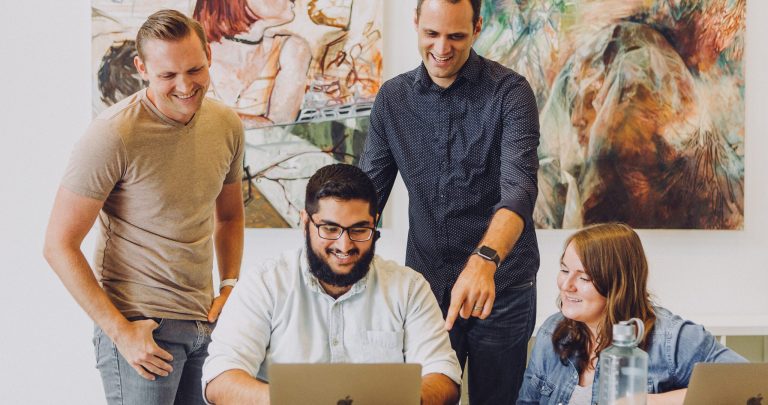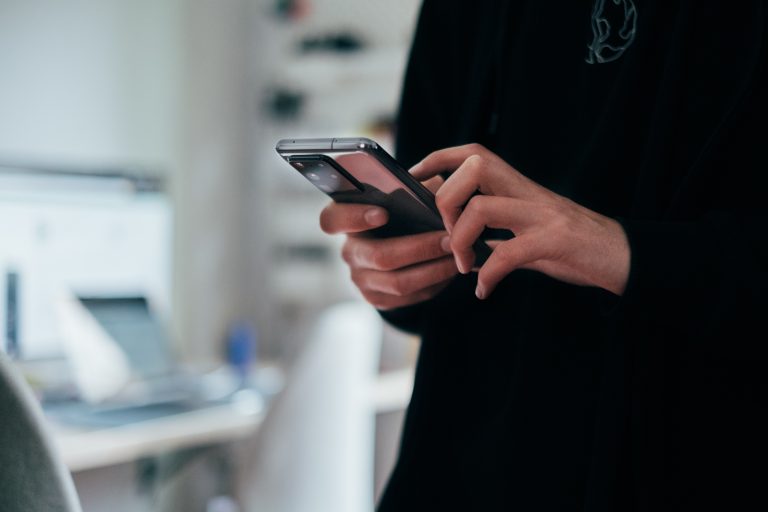Tech Tips
Quick Box Plots in IBM SPSS Statistics
To improve your experience using IBM SPSS Statistics, the Version 1 SPSS experts have created various Tech Tips. This Tech Tip shows how to quickly generate box plots in IBM SPSS Statistics.
In IBM SPSS Statistics, you can work inside a single, integrated interface to run descriptive statistics, regression, advanced statistics and machine learning models. You can create publication-ready charts, tables, and decision trees in one tool. IBM SPSS Statistics is easy to use, provides analysis automation, comprehensive statistical tools, integration with open source, and help at your fingertips.
Box plots are a visual summary of data and a way to check for outliers. A boxplot is a standardized way of displaying the dataset based on the five-number summary: the minimum, the maximum, the sample median, and the first and third quartiles. Box plots can be created by going to the Graphs menu and using Chart Builder or the Graphboard Template Chooser procedures. Box plots are also part of the Explore procedure output.
To run a quick box plot in SPSS Statistics Chart Builder:
- Go to the Graphs menu and select Chart Builder.
- Select Boxplot from the Choose from options and select Simple Boxplot.
- Drag the graph into the preview area.
- Drag the categorical variable onto the X-axis and the scale variable onto the Y-axis.
- Click OK. You will then have your Boxplot in an output file.
To run a box plot using the Graphboard Template Chooser:
- Go to the Graphs menu.
- Select Graphboard Template Chooser.
- Select the categorical and scale variable from the list of variables on the left side of the dialogue box.
- Select the box plot from the selection of graphs.
- Click OK to obtain your graph.
When you run exploratory data analysis, box plots appear in your output. To run exploratory data analysis in SPSS:
- Go to the Analyze menu and select Descriptive Statistics.
- Once the Descriptive Statistics menu is open, choose Explore.
- Select the variables to include in the analysis, select settings and click OK. The box plot will appear at the end of the output.
Tools Covered
Related Solutions
Tagged As
IBM SPSS Statictics For AdvancedNeed some help?

Learn how to use SPSS from the experts
With more than 20 years of delivering highly successful training programs, Version 1 offers a wide range of training options to best suit your requirements, enabling you to optimise your IBM SPSS Software, achieve your analytical goals and continually improve your results.
Related Tech Tips
Our SPSS experts have created a range of Tech Tips for IBM SPSS Statistics. Take a look through.