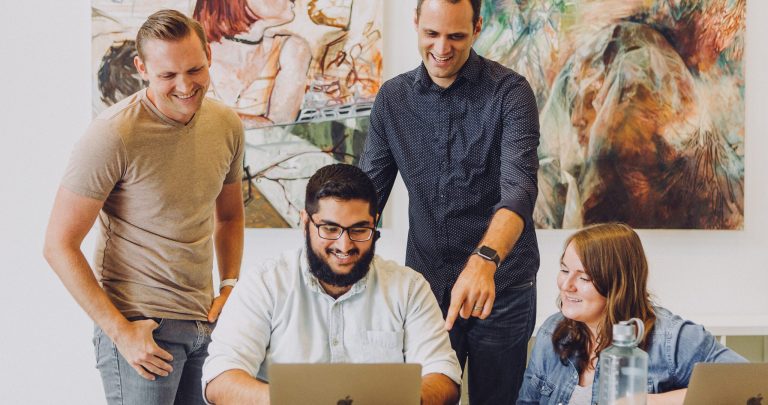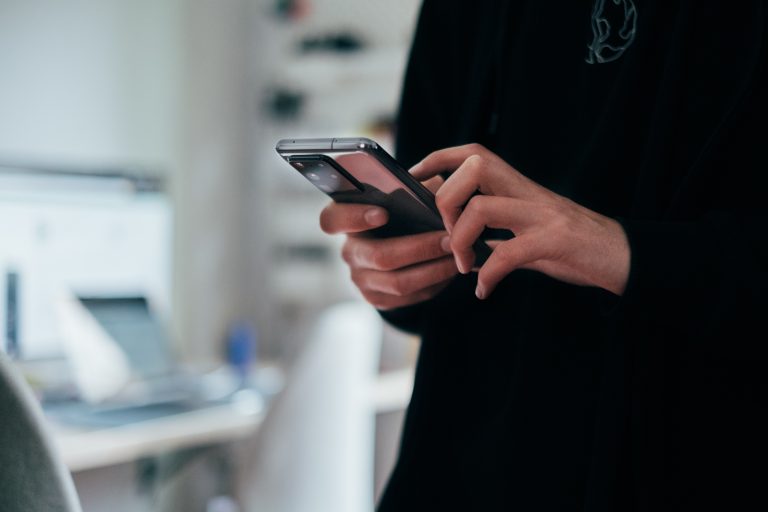Tech Tips
Restructuring Data in IBM SPSS Statistics
This tech tip will show you how to restructure your data using the Restructure Data Wizard. To access this tool, go to the Data menu and select Restructure. When you open this tool, you will receive a welcome message. The welcome message lets you know that you can restructure data from multiple variables (columns) in a single case to groups of related cases (rows) or vice versa, or you can choose to transpose your data.
In IBM SPSS Statistics, you can work inside a single, integrated interface to run descriptive statistics, regression, advanced statistics, and machine learning models. You can create publication-ready charts, tables, and decision trees in one tool. IBM SPSS Statistics is easy to use, provides analysis automation, comprehensive statistical tools, integration with open source, and help at your fingertips.
The welcome message also states that the wizard replaces the current data set with the restructured data. Please ensure that you have saved your current data set. This feature will be reviewed in the tech tip.
The Restructure Data Wizard will then ask what you want to do. Users can
- Restructure selected variables into cases
- Restructure selected cases into variables
- Transpose all data
Each option has a description. For example, if you want to restructure selected cases into variables, you learn that users can use this feature when there are groups of related cases to rearrange so that data from each group are represented as a single case in the new data set.
In this tech tip, we will restructure data that has multiple rows for the same case or respondent. We will restructure the data so that there is one row per respondent, and each score becomes a new variable. We will then merge this file with another file.
Tools Covered
Related Solutions
Tagged As
IBM SPSS Statictics For AdvancedNeed some help?

Learn how to use SPSS from the experts
With more than 20 years of delivering highly successful training programs, Version 1 offers a wide range of training options to best suit your requirements, enabling you to optimise your IBM SPSS Software, achieve your analytical goals and continually improve your results.
Related Tech Tips
Our SPSS experts have created a range of Tech Tips for IBM SPSS Statistics. Take a look through.