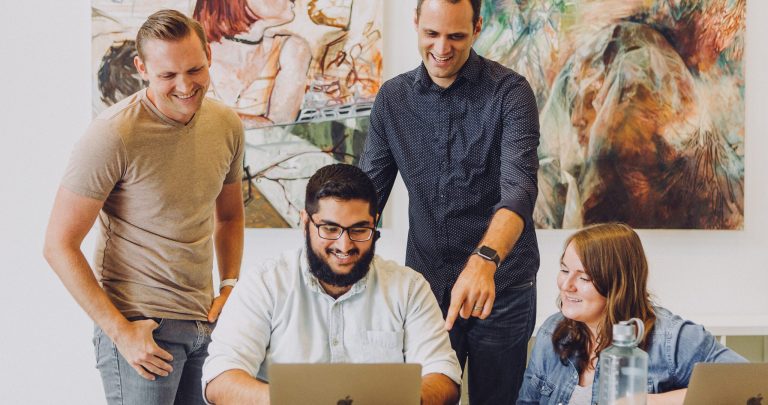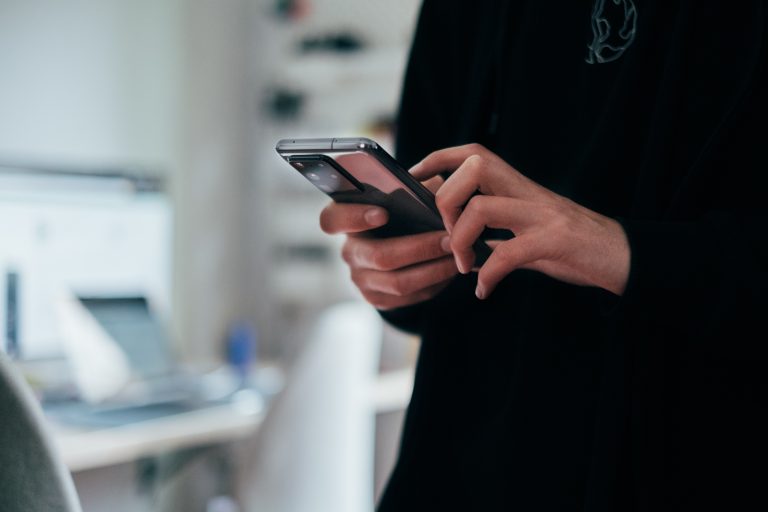Tech Tips
Using Colour Scales in Tables in IBM SPSS Statistics
To improve your experience using IBM SPSS Statistics, the Version 1 SPSS experts have created various Tech Tips. This Tech Tip shows how to use colour scales in tables in IBM SPSS Statistics.
In IBM SPSS Statistics, you can work inside a single, integrated interface to run descriptive statistics, regression, advanced statistics and machine learning models. You can create publication-ready charts, tables, and decision trees in one tool. IBM SPSS Statistics is easy to use, provides analysis automation, comprehensive statistical tools, integration with open source, and help at your fingertips.
When working in IBM SPSS Statistics, users often want to highlight output to show specific portions. You can easily highlight output after a table is run. From IBM SPSS Statistics version 28, the pivot table editor has the colour scales option. Using this option, users can highlight selected cells in varying colours.
To use colour scales, run your table. Double-click on the table to open it. You can then select the cells that you want to highlight. Once you have done this, right-click and choose the colour scales option. Use the absolute value option to treat negative values as positive. Select the low colour value and the high colour value. Click OK after choosing colour scale settings. You will now have your highlighted/coloured cells in your table.
Colour scales are helpful when you want to identify cells in a table quickly. For example, we have an income variable with twelve income categories. We want to report on all income categories and show the cells with the highest counts. All we need to do is run the table and double-click to open the table. We can highlight the cells in the Frequency column, right-click and select colour scales. We can then set the colours. The table will now clearly show the income categories with the most respondents.
Tools Covered
Related Solutions
Tagged As
IBM SPSS Statistics for BeginnersNeed some help?

Learn how to use SPSS from the experts
With more than 20 years of delivering highly successful training programs, Version 1 offers a wide range of training options to best suit your requirements, enabling you to optimise your IBM SPSS Software, achieve your analytical goals and continually improve your results.
Related Tech Tips
Our SPSS experts have created a range of Tech Tips for IBM SPSS Statistics. Take a look through.