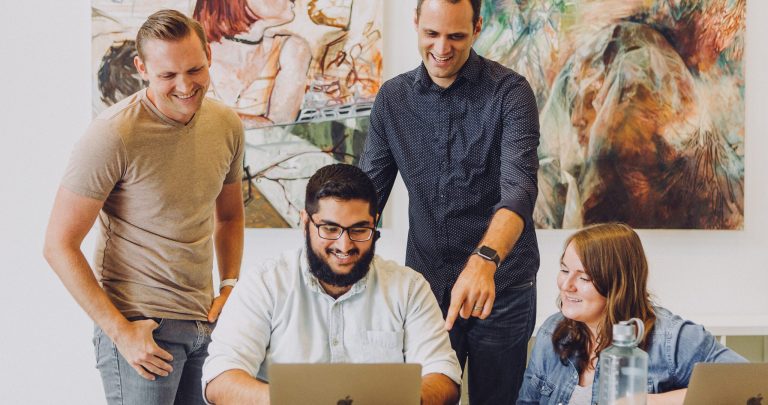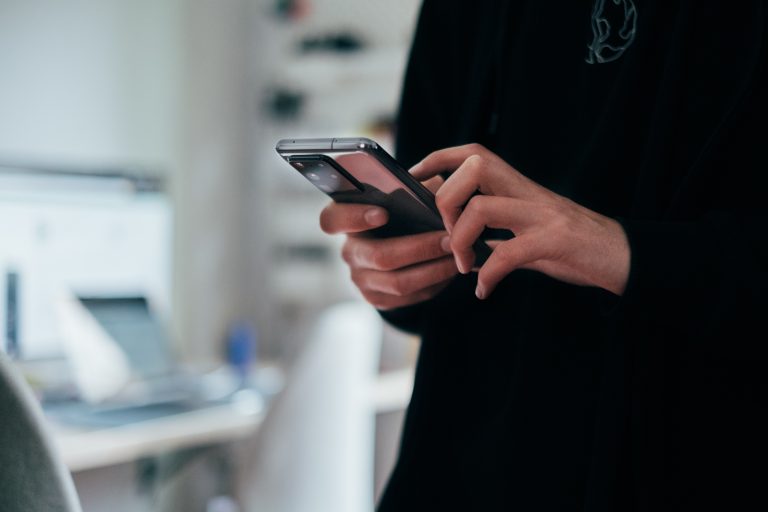Tech Tips
Creating and Using Variable Sets in IBM SPSS Statistics
To improve your experience using IBM SPSS Statistics, the Version 1 SPSS experts have created various Tech Tips. This Tech Tip shows creating and using variable sets in IBM SPSS Statistics.
In IBM SPSS Statistics, you can work inside a single, integrated interface to run descriptive statistics, regression, advanced statistics and machine learning models. You can create publication-ready charts, tables, and decision trees in one tool. IBM SPSS Statistics is easy to use, provides analysis automation, comprehensive statistical tools, integration with open source, and help at your fingertips.
One of the challenges that analysts and researchers face is working with extremely large data files. These files can have many cases and variables. Although all data is needed, there may be specific sets of analyses that use specific variables. This means that users search through the file to find the variables that they need to include in a specific analysis. To save time searching for variables, variable sets can be easily created and turned on and off as users are working.
To create Variable sets, go to the Utilities menu and select Define Variable Sets. Create a Set Name. For example, we have several variables that represent respondents’ attitudes to life. Respondents were asked about how they find life, their personal happiness and perceptions of others. We can create a variable set called LIFE ATTITUDES. To create the set, drag the variables to include in the set across to the Variables in the Set box. Click on the Add Set button and click on Close.
To use the Variable set, go to the Utilities menu and select Use Variable Sets. Select the newly created LIFE ATTITUDES set. De-select any other sets. Click on OK. Now only the LIFE ATTITUDES variables are available. To go back to the full data set, go to the Utilities menu and select Show All Variables.
Tools Covered
Related Solutions
Tagged As
IBM SPSS Statictics For AdvancedNeed some help?

Learn how to use SPSS from the experts
With more than 20 years of delivering highly successful training programs, Version 1 offers a wide range of training options to best suit your requirements, enabling you to optimise your IBM SPSS Software, achieve your analytical goals and continually improve your results.
Related Tech Tips
Our SPSS experts have created a range of Tech Tips for IBM SPSS Statistics. Take a look through.