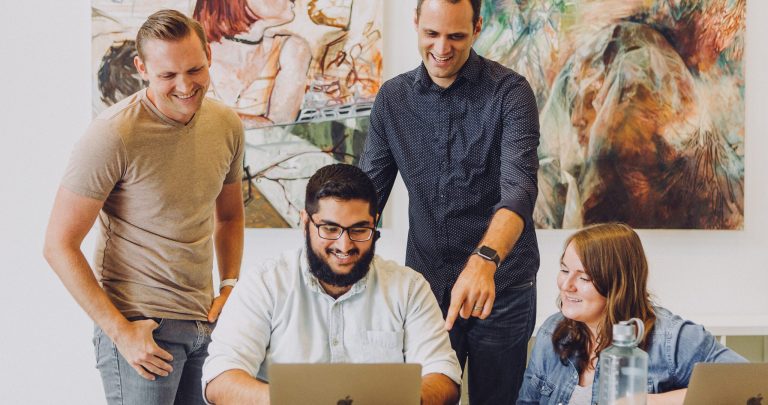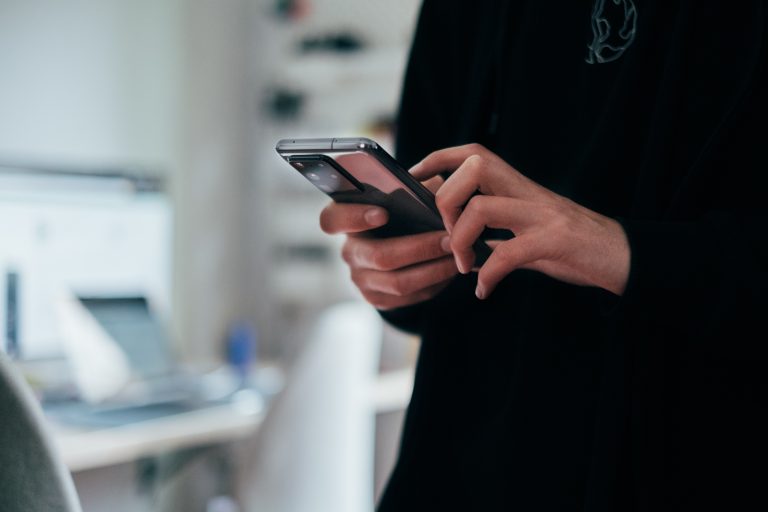Tech Tips
Quickly Change Tables in IBM SPSS Statistics
To improve your experience using IBM SPSS Statistics, the Version 1 SPSS experts have created various Tech Tips. This Tech Tip looks at how to quickly change tables in IBM SPSS Statistics.
In IBM SPSS Statistics, you can work inside a single, integrated interface to run descriptive statistics, regression, advanced statistics and machine learning models. You can create publication-ready charts, tables, and decision trees in one tool. IBM SPSS Statistics is easy to use, provides analysis automation, comprehensive statistical tools, integration with open source, and help at your fingertips.
One of the challenges analysts face is running multiple tables with the same format. IBM SPSS Statistics provides a range of TableLooks that users can select from. If you run a table, you can double-click on it and change the format for that single table. For example, double-click to open the table and click on the Format menu. Here, you can select TableLooks to find a look. To the left in the dialogue box is the list of TableLooks, and to the right is a sample preview of the look. You can browse the list of looks to see your preferred format.
Editing a single table at a time to change the look can be time-consuming. Ideally, you should select a TableLook and apply this look to every table you run. To quickly change tables, go to the Edit menu and select Options. The Options dialog box allows you to control settings within IBM SPSS Statistics. In Options, you can choose General, Language, Viewer, Data, Currency, Output, Charts, Pivot Tables, File Location, Scripts, Multiple Imputations, Syntax Editor and Privacy settings. Select the Pivot Tables tab. Here, you can view a selection of TableLooks. Once you have selected the preferred look, click OK, and the TableLook will apply to all tables you run.
Tools Covered
Related Solutions
Tagged As
IBM SPSS Statistics for BeginnersNeed some help?

Learn how to use SPSS from the experts
With more than 20 years of delivering highly successful training programs, Version 1 offers a wide range of training options to best suit your requirements, enabling you to optimise your IBM SPSS Software, achieve your analytical goals and continually improve your results.
Related Tech Tips
Our SPSS experts have created a range of Tech Tips for IBM SPSS Statistics. Take a look through.